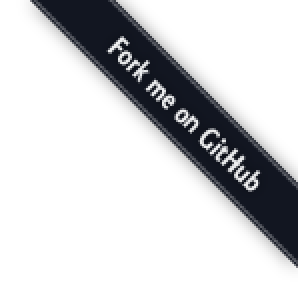
 ¶
¶
A simple Linux distribution for usage in colony, viriatum and tiberium distributed solutions.
Custom linux distribution that aims at providing an easy to use system for Viriatum / Automium / Tiberium.
There are a series of utility scripts that aim at providing a simple to use toolchain for scudum customization.
The distribution is meant to provide a simple raw system that should be configured from configuration servers that are discoverable using auto-discover techniques (Zeroconf, etc). Using scudum one could build an army of servers that are configurable from a single instance so that replacing them is easy and cheap (without human intervention).
Usage¶
Docker¶
docker run --privileged -i -t -v /mnt/builds:/mnt/builds hivesolutions/scudum
docker run --name scudum --privileged -d -v /mnt/builds:/mnt/builds hivesolutions/scudum
Environment¶
The currently recommended environments are Ubuntu 14.04+ or Scudum itself configured for building.
Installation¶
In order to install the Scudum development tools, to be able to use the commands described in the next section (examples) use:
make install
Reference¶
Building the Scudum root/base/development environment, a (very) long process of compilation of both the bootstrap base tools and the base system infra-structure is required, to start the process use:
scudum root
To start the Scudum build process building the latest version of GCC and setting the strict CFLAGS so that the build is controlled and does not compile using any (unwanted) optimization and running as a background task use:
SET_CFLAGS=all GCC_FLAVOUR=latest scudum root < /dev/null &> /pst/scudum.log & disown %1
To be able to create a cross compilation based ARM build for the Raspberry Pi system you may change the way the root environment is created with:
SCUDUM_ARCH=arm6 SCUDUM_VENDOR=rasp SCUDUM_SYSTEM=linux-gnueabihf \ GCC_BUILD_ARCH=armv6zk GCC_BUILD_TUNE=arm1176jzf-s GCC_BUILD_FPU=vfp \ GCC_BUILD_FLOAT=hard scudum root
It's possible to optimize the building process for the Raspberry Pi 2 for that the cpu specific configuration must be changed, note that this is not backwards compatible:
SCUDUM_ARCH=arm7 SCUDUM_VENDOR=rasp SCUDUM_SYSTEM=linux-gnueabihf \ GCC_BUILD_ARCH=armv7-a GCC_BUILD_TUNE=cortex-a7 GCC_BUILD_FPU=neon-vfpv4 \ GCC_BUILD_FLOAT=hard scudum root
To be able to run only the system building (without repeating the cross toolchain and the base toolchain process) you can use the following command:
SCUDUM_ARCH=arm7 SCUDUM_VENDOR=rasp SCUDUM_SYSTEM=linux-gnueabihf \ GCC_BUILD_ARCH=armv7-a GCC_BUILD_TUNE=cortex-a7 GCC_BUILD_FPU=neon-vfpv4 \ GCC_BUILD_FLOAT=hard BUILD_CLEAN=0 BUILD_ROOT=0 BUILD_CROSS=0 BUILD_TIMEOUT=1 scudum root
To deploy a new version of the Scudum distribution to the repository a deploy operation must be performed, note that the deployment is going to use the /mnt/builds/scudum path by default but may be changed using the TARGET variable:
scudum deploy
To install the latest available Scudum root/base/development environment a connection to the Internet must exist and the following command should be executed:
scudum install
To enter into the current Scudum development environment (root) deployed in the current machine use:
scudum chroot
To create an ISO image of the Scudum distribution running using the ISOLINUX boot loader use the following command taking note that the disk contents should be located at /scudum:
scudum make.iso
To crate a filesystem image able to be used inside a USB pend drive (configured with SYSLINUX) use the following command:
scudum make.usb
To be able to re-create a new Scudum deployment (into /scudum) and then build a new ISO from it (all of the operations) use the following command (note that this operation may take some time):
scudum all
In order to create a Virtual Box compatible image (VDI) issue the command:
DEV_NAME=/dev/sdb make.vdi.sh
In order to work (change the scudum base system) you need to deploy the latest version into a local drive (typically /dev/sdb) in order to do that use:
DEV_NAME=/dev/sdb VERSION=latest install.dev.sh
Please be aware that /dev/sdb drive will be completely erased during this operation.
To create an img file of an hard drive and then install it on a device use (experimental):
install.img.sh && sleep 10 && dd if=scudum.img of=/dev/sdb bs=1M
To restore the hard drive to the original (empty) state run the following command, note that this will remove the scudum files from it.
dd if=/dev/zero of=/dev/sdb bs=4096
As an alternative you may only remove the MBR from it as it's a faster operation.
dd if=/dev/zero of=/dev/sdb bs=446 count=1
Raspberry Pi¶
For more information regarding build or configuration of Scudum for Raspberry Pi please refer to the proper documentation.
Kernel¶
For more information regarding kernel issues, building and installation please refer to the proper documentation.
Examples¶
To build a DVD ISO image of the latest Scudum system image, the basic kernel image and modules and then deploy it to the repository one should issue.
scu install scudum-tools cifs-utils scudum install && scudum mount KVARIANT=basic DEPLOY=1 scudum make.iso
To build a specialized version of Scudum (eg: docker) one should first clone the repository and then start building the image under the proper context directory.
git clone --depth 1 https://github.com/hivesolutions/scudum.git cd scudum/examples/docker scu install scudum-tools cifs-utils scudum install && scudum mount KVARIANT=basic DEPLOY=1 scudum make.iso cd ../../.. && rm -rf scudum
To build a Raspberry Pi 2 version of the armor example one should use:
git clone --depth 1 https://github.com/hivesolutions/scudum.git cd scudum/examples/docker scu install scudum-tools cifs-utils ARCH=arm7 scudum install && scudum mount KVARIANT=rasp2 DEPLOY=1 scudum make.rasp cd ../../.. && rm -rf scudum
To safely build the latest kernel version and deploy it use:
scu install scudum-system elfutils hash -r MAJOR=5.x MINOR=5.17.4 VARIANT=basic DEPLOY=1 kernel.build
To build kernel for the Raspberry Pi, with the proper toolchain installed use, note that a special variant exists for Raspberry Pi 2 kernel (VARIANT=rasp2):
scu install scudum-system elfutils crosstool-rasp hash -r KARCH=arm KTARGET=/opt/arm-rasp-linux-gnueabihf/bin/arm-rasp-linux-gnueabihf DEPLOY=1 kernel.build
Armor¶
The armor client is the responsible for the installation of the various elements associated with the instance that is booting.
The retrieval of the configuration should be done using a variety of conditions that should include MAC address, IP address and credentials. Such credentials should be stored in secondary storage as part of the node configuration.
Armord (daemon)¶
Objectives¶
- Viriatum based web interface for configuration (scu installation and more)
- RAM only operative system (not required but objective)
- Easy auto configuration (Zeroconf and centralized server)
- Fast boot (< 10 sec)
- Low - Medium RAM usage (< 1 GB)
Installation¶
Current version of scudum vary in deployment currently there are three different options to choose from: DVD ISO, HD install and HD image.
Usage¶
WPA (Wireless Networking)¶
As a quick start a simple one time configuration may be used with the following commands that start the daemon for the wireless support and then run the DHCP client to obtain IP based information that will be used to configure the interface.
wpa_supplicant -B -i wlan0 -c <(wpa_passphrase YOUR_SSID YOUR_PASSPHRASE) dhclient wlan0
To be able to configure a wireless network interface using a more "persistent" approach one must created/edit a configuration file for wireless interface under a location (eg: /etc/wlan0.conf):
ctrl_interface=/run/wpa_supplicant
update_config=1
fast_reauth=1
ap_scan=1
network={
ssid="YOUR_SSID"
psk="YOUR_PASSPHRASE"
}
Then to start the interface run the following commands to start wpa supplicant and then start the dhclient to request DHCP based information.
wpa_supplicant -B -i wlan0 -c /etc/wlan0.conf dhclient wlan0
Links¶
Initramfs on LFS http://www.linuxfromscratch.org/blfs/view/svn/postlfs/initramfs.html
TODO¶
- Light version of the kernel (less file systems)
- Optimization on RAM usage at boot post script on boot (http://www.stockwith.uklinux.net/hints/)
- Support for PXE serving
- Support for SCU files
References¶
License¶
Scudum is currently licensed under the Apache License, Version 2.0.